How to Change File or Folder Permissions | Web Hosting Guide
How to Change the Permissions of a File or a Folder
Category: SSH
Understanding File and Folder Permissions
Permissions determine the level of access that the file owner, group members, and others have for a file or folder. Commonly, you may encounter instructions like "set permissions of file.php to 666". In this guide, you'll learn how to change these permissions via File Manager, SSH, or an FTP client such as FileZilla.
Ways to Change File Permissions
- File Manager: In the Web Hosting Control Panel, go to Files > File Manager. You’ll find a “Perm” column displaying the current permissions for each file and folder.
- SSH: Connect via SSH and use the
chmodcommand to adjust permissions directly from the command line. This approach is ideal for more advanced users. - FTP Client: Using an FTP client such as FileZilla, right-click the file or folder, select “File Permissions,” and choose the desired settings.
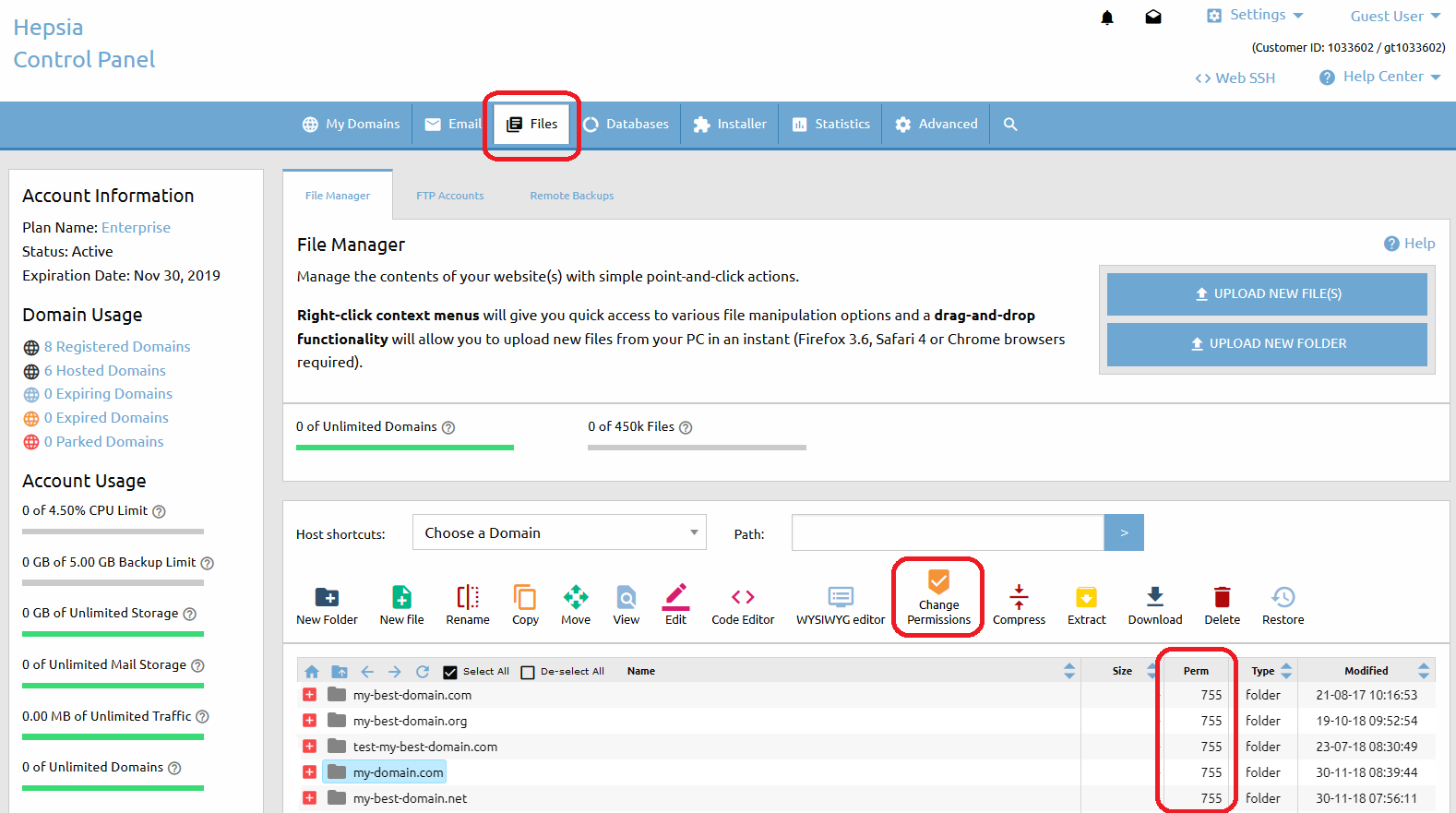
Changing Permissions in the File Manager
To modify permissions for a specific file or folder within the File Manager:
- Select the file or folder and click the Change Permissions icon, or right-click and choose "Change Permissions" from the menu.
- A pop-up window will appear where you can set new permissions. For example, set
644for files or755for folders. - Click Change to save your updates.
Changing Permissions for Multiple Files
To modify permissions for multiple files or folders simultaneously:
- Select the items you wish to update, then click the Change Permissions icon at the top of the File Manager section.
- Adjust the permissions in the pop-up window and confirm the changes.
Tags: change file permissions, change permissions 666, file permissions FTP, folder permissions, permissions 644, permissions 755, SSH file permissions, web hosting file manager
