How to Install a Script Using the Applications Installer
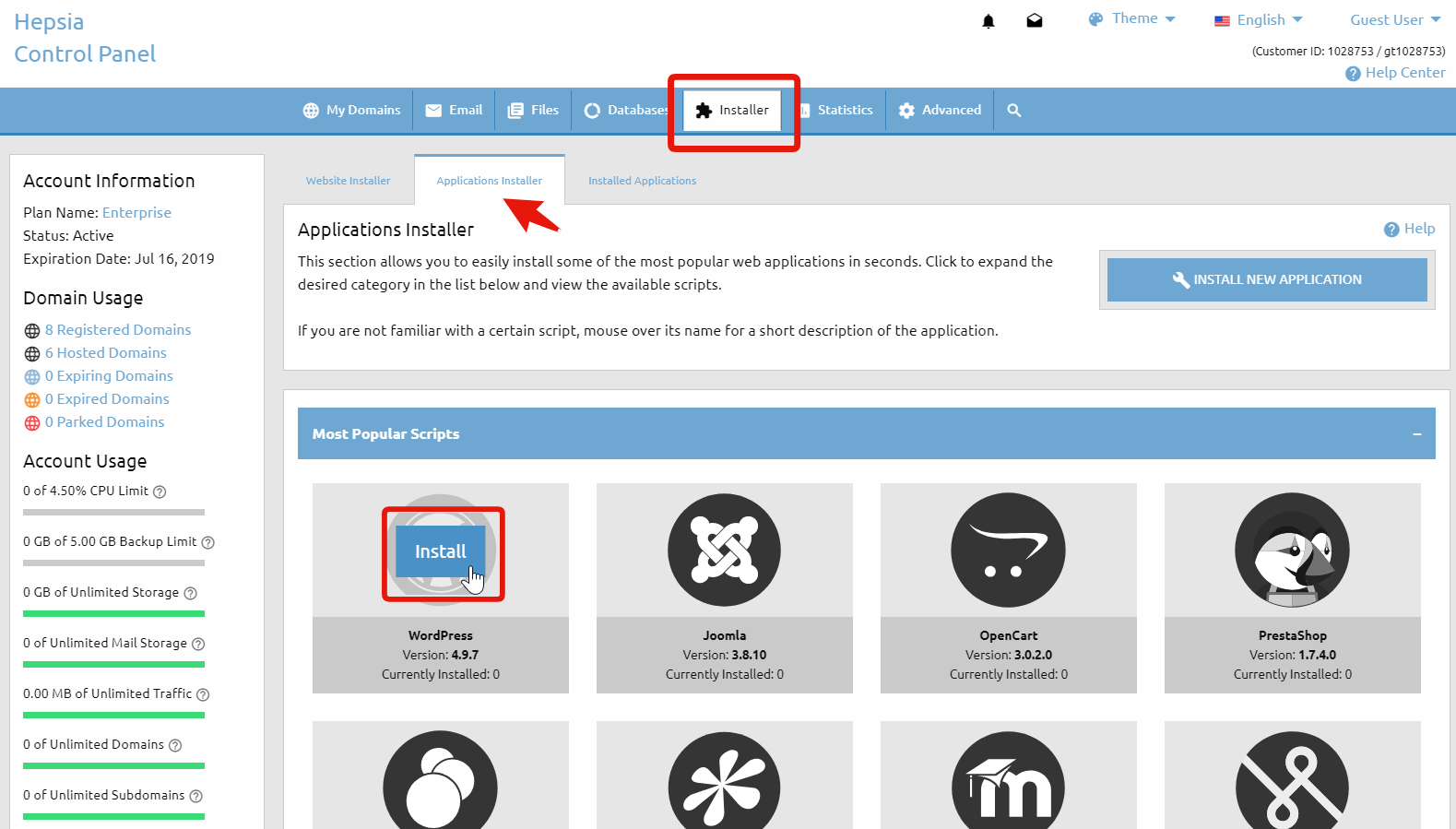
Overview
The Applications Installer allows you to install over 50 applications with just a few clicks, eliminating the hassle of time-consuming installations.
Getting Started
To begin, navigate to Installer > Applications Installer in your Control Panel. Here, you'll find applications grouped into categories like Content Management, Blogs, Image Galleries, and Discussion Boards.
Hovering over any script title will provide information about the script, including its version and installation frequency.
Installation Steps
Once you've selected a script:
- Domain: Select the domain for installation.
- Path: Specify the installation path (e.g., "/forum").
- Admin User: Set your administrator username.
- Admin Password: Create a password for the admin account.
- Admin Email: Enter an email for notifications.
- Weblog Title: Name your blog.
- Database: Choose to create a new database or select an existing one.
Click the Install button to proceed. The installation will complete in a few seconds.
After Installation
You will receive important information, including the Admin URL to manage your script. To view all installed applications, visit Installer > Installed Applications in your control panel.
Tags: 1-click web apps installer, admin user, Applications Installer, blog installation, content management, database creation, discussion boards, image galleries, install script, script installation process
